[Android] 안드로이드 - switch를 사용법 및 구현
안드로이드의 Switch 위젯은 두 가지 옵션 중 하나를 선택할 수 있는 두 개의 상태 Toggle Switch입니다. 사용자는 두 가지 옵션 중 하나를 선택하기 위해 간단한 터치 동작이나 thumb을 앞 뒤로 드래그하여 선택할 수 있습니다.
1. Switch 주요 속성
| 속성명 | 설명 |
| android : showText | on/off (설정/해제) Text가 보일지 안보일지를 결정하는 속성. |
| android : thumbTextPadding | Switch Caption과 Thumb 사이의 간격 |
| android : switchMinWidth | 스위치의 너비 최소 크기 |
| android : switchPadding | Switch Caption과 스위치 사이의 간격 |
| androiid : switchAppearance | on/off Text의 Style 지정 |
| android : textOff | off 상태일 때 표시 될 Text 지정 |
| android : textOn | On 상태일 때 표시 될 Text 지정 |
| android : textStyle | Text Style(bold, italic, bolditalic) |
| android : thumb | 사용자 드래그를 통해 on/off 설정이 가능하도록하는 thumb 모양 |
| android : thumbTint | thumb에 색상 지정 |
| android : track | track 모양 지정 |
| android : trackTint | track에 색상 지정 |
2. Switch 구현 예제
2.1 메인 화면 XML 레이아웃 리소스
<?xml version="1.0" encoding="utf-8"?>
<android.support.constraint.ConstraintLayout xmlns:android="http://schemas.android.com/apk/res/android"
xmlns:app="http://schemas.android.com/apk/res-auto"
xmlns:tools="http://schemas.android.com/tools"
android:layout_width="match_parent"
android:layout_height="match_parent"
tools:context=".MainActivity">
<Switch
android:id="@+id/visibilitySwitch"
android:layout_width="wrap_content"
android:layout_height="wrap_content"
android:switchMinWidth="100dp"
android:switchPadding="20dp"
android:text="Text Visibility"
app:layout_constraintLeft_toLeftOf="parent"
app:layout_constraintRight_toRightOf="parent"
app:layout_constraintTop_toTopOf="parent" />
<Switch
android:id="@+id/boldSwitch"
android:layout_width="wrap_content"
android:layout_height="wrap_content"
android:switchMinWidth="100dp"
android:switchPadding="20dp"
android:text="Text Bold"
app:layout_constraintLeft_toLeftOf="parent"
app:layout_constraintRight_toRightOf="parent"
app:layout_constraintTop_toBottomOf="@id/visibilitySwitch" />
<Switch
android:id="@+id/colorSwitch"
android:layout_width="wrap_content"
android:layout_height="wrap_content"
android:switchMinWidth="100dp"
android:switchPadding="20dp"
android:text="Text Color"
app:layout_constraintLeft_toLeftOf="parent"
app:layout_constraintRight_toRightOf="parent"
app:layout_constraintTop_toBottomOf="@id/boldSwitch" />
<TextView
android:id="@+id/textView"
android:layout_width="wrap_content"
android:layout_height="wrap_content"
android:layout_marginTop="50dp"
android:text="Hello World"
android:textSize="50dp"
app:layout_constraintLeft_toLeftOf="parent"
app:layout_constraintRight_toRightOf="parent"
app:layout_constraintTop_toBottomOf="@id/colorSwitch" />
</android.support.constraint.ConstraintLayout>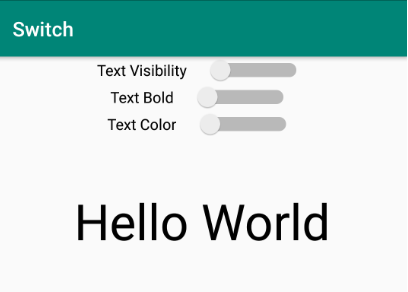
▼ 레이아웃 형태는 ConstraintLayout 아래에 Switch 3개와 TextView 한 개를 배치하였습니다. 각 Switch는 하단에 표시되는 TextView의 Style 및 Visibility에 대한 Option을 제어하도록 구현할 것입니다.
2.2 Switch option 변경에 따른 이벤트 처리
각 Switch의 On/Off 설정 변경에 대한 이벤트 처리를 위해 각 Switch에 대한 리스너를 구현합니다.
class visibilitySwitchListener implements CompoundButton.OnCheckedChangeListener{
@Override
public void onCheckedChanged(CompoundButton buttonView, boolean isChecked) {
if(isChecked)
textView.setVisibility(View.INVISIBLE);
else
textView.setVisibility(View.VISIBLE);
}
}
class boldSwitchListener implements CompoundButton.OnCheckedChangeListener{
@Override
public void onCheckedChanged(CompoundButton buttonView, boolean isChecked) {
if(isChecked)
textView.setTypeface(null, Typeface.BOLD);
else
textView.setTypeface(null, Typeface.NORMAL);
}
}
class colorSwitchListener implements CompoundButton.OnCheckedChangeListener{
@Override
public void onCheckedChanged(CompoundButton buttonView, boolean isChecked) {
if(isChecked)
textView.setTextColor(Color.RED);
else
textView.setTextColor(Color.BLACK);
}
}
▼ CompoundButton.OnCheckedChangeListener 인터페이스를 상속받아 각 Switch에 대한 리스너를 구현합니다. 두 번째 인자로 현재 Switch가 On 인지 Off 상태인지를 체크할 수 있는 boolean 타입의 매개변수가 전달되는데 해당 변수를 통해 분기를 하여 각 Switch 설정에 따른 동작을 구현하시면 됩니다.
2.3 onCreate() 구현
@Override
protected void onCreate(Bundle savedInstanceState) {
super.onCreate(savedInstanceState);
setContentView(R.layout.activity_main);
visibilitySwitch = findViewById(R.id.visibilitySwitch);
boldSwitch = findViewById(R.id.boldSwitch);
colorSwitch = findViewById(R.id.colorSwitch);
textView = findViewById(R.id.textView);
visibilitySwitch.setOnCheckedChangeListener(new visibilitySwitchListener());
boldSwitch.setOnCheckedChangeListener(new boldSwitchListener());
colorSwitch.setOnCheckedChangeListener(new colorSwitchListener());
}▼onCreate()에서는 XML 레이아웃 리소스에 정의된 Swtich와 TextView에 대한 참조 객체를 얻어오고 앞서 구현한 리스너의 객체를 생성하여 setOnCheckedChangeListener()를 통해 리스너를 등록합니다.
3. 참조
■ Swich에 대한 안드로이드 공식 참조 문서
https://developer.android.com/reference/android/widget/Switch
■ Toggle Button에 대한 안드로이드 공식 참조 문서
https://developer.android.com/guide/topics/ui/controls/togglebutton.html
출처 : https://lktprogrammer.tistory.com/181?category=741470
'안드로이드 > 개발 TIP' 카테고리의 다른 글
| [Android] 안드로이드 - MVVM 패턴에 대하여 (0) | 2021.12.10 |
|---|---|
| [Android] 안드로이드 - 커스텀 폰트(Custom Font) 적용하기 (0) | 2021.12.10 |
| [Android] 안드로이드 - 리사이클러뷰 (RecyclerView) notifyDataSetChanged 실행 시 깜빡 거리는 현상 (0) | 2021.12.10 |
| [Android] 안드로이드 - 플로팅 액션 버튼(Floating Action Button) 사용법 (0) | 2021.12.10 |
| [Android] 안드로이드 - RatingBar를 통해 별점주기 (0) | 2021.12.06 |
| [Android] 안드로이드 - SharedPreferences에 앱 정보 저장하기 (0) | 2021.12.06 |
| [Android] 안드로이드 - 뷰페이저(ViewPager) 구현 (0) | 2021.12.06 |
| [Android] 안드로이드 - Json 파싱하기 (0) | 2021.12.06 |